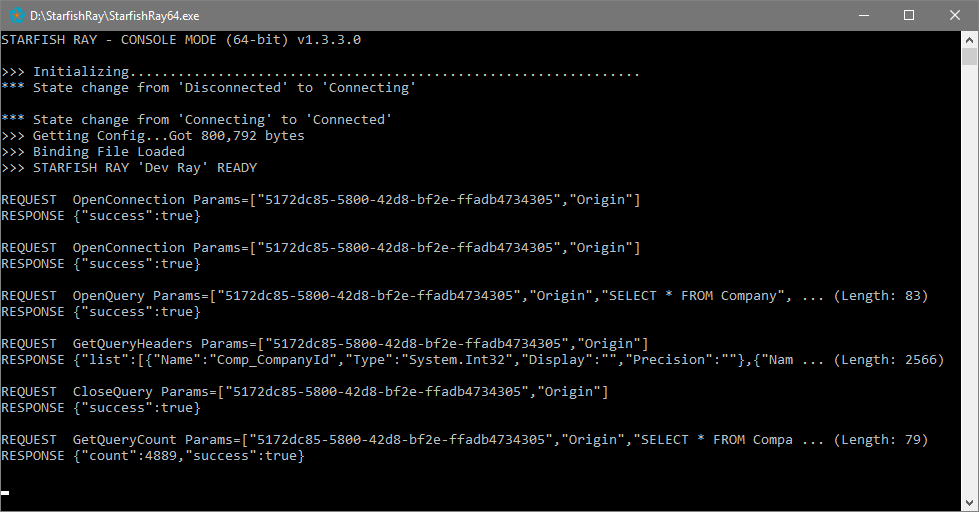Starfish Ray
Overview
The Creatio Connect Ray is a light-weight footprint service installed on a client machine which enables the movement of data from a system behind the firewall to other cloud-based systems. Our cloud hosted Creatio Connect software facilitates this movement of data. The Ray establishes a SSL connection (typically over websockets) to our hosted environment, then listens for requests. The Ray authenticates using a predefined Auth Token. After authentication, the Ray listens for requests from the server to pull or push data. This is always done in real-time - no data is ever stored on the server. This design enables database and legacy software to communicate with cloud applications without the need to open ports or punch holes in the customer's firewall.
Creatio ConnectRay running in Console Mode
Please note that as of August 2021, Creatio Connect Ray does not support reading of file attachments to copy files to another location due to performance concerns about such usage. In this scenario, the recommended options are to use FTP (preferably SFTP or FTPS) or to run Creatio Connect locally on your server.
Installation Requirements
Both the 32-bit and 64-bit versions of the Creatio Connect Ray require .NET 4.7.1.
Installation
- Log into your account at https://designer.creatioconnect.com
- Click Connections -> New Ray. Give it a name and click Save.
- On the Manage Rays page, download the Ray software ZIP file and extract it to a path on your PC (ie: C:\StarfishRay)
- To 'Unblock' the downloaded files, it may be necessary to run the following PowerShell command: Get-ChildItem -Path 'C:\StarfishRay\' -Recurse | Unblock-File
- Edit the StarfishRay64.exe.config file with a text editor.
- Ensure the ConnectorPath setting is pointed to a valid path.
- Copy & Paste the Ray ID and Token from the browser into the config file in the corresponding settings.
- Save the config file.
- To run Creatio Connect Ray as a CONSOLE application, simply launch StarfishRay64.exe. When running in console mode, you must ensure the application stays open and running.
- To run Creatio Connect Ray as a WINDOWS SERVICE application, run the "_Install 64-bit Service.bat" batch file (As Administrator). Then go to Services, and find "Starfish Ray (64-bit)" and Start it.
Platform Options include 32-bit and 64-bit
There is also a 32-bit version of the Cretio Connect Ray available in the download (StarfishRay32.exe). Use this only in cases where you need to use ODBC or OLEDB with 32-bit drivers.
Multiple copies of Creatio Connect Ray on the same computer
A current limitation is that each Ray can really only do one thing at a time. If you expect to need to be able to run multiple jobs/projects at the same time, you can configure multiple Rays on the same machine. Follow these steps to deploy another Ray:- Copy the Cretio ConnectRay folder and give it a new name "StarfishRayDev".
- In the Cretio Connect Designer interface, create a new Ray.
- Then in your config file in your copied folder, enter the new Ray ID & Token.
- To avoid confusion in the Services list, give this Ray a unique name by creating a text file within the Ray folder called "servicename.txt".
- Edit the text file, and enter just the name you want it to use - ie: "Dev".
- Now run the "_Install 64-bit Service.bat" and you should see a new service "Starfish Ray [Dev] (64-bit)".
Related Articles
Sage 100 ERP Connector
Overview Sage 100 versions supported: 2014 and higher. The Creatio Connect Sage 100 Connector accesses Sage 100 via web services. It can be used with Creatio Connect Windows or the Creatio Connect Ray. If you are using the Creatio Connect Windows ...Connect Creatio security features
StarfishETL security features Compliance and data privacy · No data kept at rest on Starfish ETL iPaaS servers · Data in motion is encrypted using HTTPS Infrastructure protection · StarfishETL iPaaS servers hosted on AWS ...Creatio Connect iPaaS Logging Features and Settings
Creatio Connect iPaaS Logging Features and Settings Creatio Connect iPaaS has a number of options for logging and monitoring integration activity. Logging is required at various stages of the integration mapping process, during the testing phase ...Writing to a local CSV from the Creatio Connect Cloud
Even though more and more services are moving to cloud-based solutions, often times we still need to interface to on-premises software using CSV files. To do this using the Creatio Connect iPaaS system, you'll need to set up a Creatio Connect Ray. A ...Using Connect Creatio Scripting Class Properties & Methods in C#
See available Connect Creatio Scripting Class Variables, Properties and Methods. To use these variables, properties and methods, you must append "Starfish." to the beginning of variable, property or method AND you must use the exact capitalization as ...