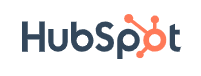Hubspot Connector
Additional Documentation
This Connector is based on the Hubspot ADO.NET Provider by CData. For additional help, including Connection String parameters, please see: https://cdn.cdata.com/help/DHG/ado/
Hubspot Connector
Note: As of September 8, 2020 the Hubspot API does not allow external applications to write into their Quoting module. See below.
Overview
The Creatio Connect Hubspot Connector enables you to easily connect to Hubspot for integrations and migrations. Follow the simply steps below to configure your connector that gives you read/write access to all of the Hubspot modules. You can create your own data map, work with your Partner or Creatio Connect team to build your project, or use our prebuilt integrations called Essentials. As of the creation of this article we have released our initial Essentials package for integration with Creatio (formerly bpm'online) and Hubspot and more are being actively developed. The Essentials prebuilt maps are free with your Creatio Connect Professional Edition subscriptions. Click hear to learn more about Essentials: kbase or the Creatio Connect Website.
Hubspot enforces API Call Limits which translates to a limit on the number of records you can access. Here is more information: https://developers.hubspot.com/apps/api_guidelines
Configure Hubspot Connector
- While in the Creatio Connect Designer, navigate to the Connections tab.
- Click the "+" to create a new Connection
- New Connection Window:
- Specify the Connection
Name
- Select Connection Type –
select HubSpot
- Select Authenticate Now
- If you are not logged into Hubspot it will ask you to do so.
- If you have multiple Hubspot Accounts you will be asked to choose which Account you would like to integrate
- You will then be presented with a request for permissions page which you need to press grant access.
- We recommend you test the connector.
- Go back to your Connectors tab
- Open the Hubspot Connector just created
- Press the test button.
You are ready to start working with Hubspot for your migrations and integrations!
| Parameter | Description |
| OAuth Access Token | |
| OAuth Refresh Token |
HubSpot Connection Edit Screen
Working with Hubspot Connector
Date fields
Using APIv3, Date-only fields require you to explicitly declare the date with a midnight UTC timestamp such as 2017-08-24T12:00:00Z. A sample VBScript for conversion is below.
- Function ScriptedField
- ScriptedField=FormatDate(Origin("smstartdate_c"), "yyyy-MM-ddT00:00:00Z")
- End Function
Single on/off checkbox fields
Single on/off checkbox fields should pass in values of 'true' or 'false'
Dropdown Select (single value) fields
Value must be on allowed list, using API values
Checkboxes (Select multiple options) fields
Value must be on allowed list, using API values
Use ; to separate values
Smart Lookups
When referencing field names in Smart Lookups (or Origin queries), use the label for the field and put brackets around it, like [Company ID]
Associations
You can use the Associations tables in the v3 API to connect data together. For example:
- To associate a Company to a parent Company, write to the CompanyAssociations table. Id should be the ID of the parent Company, AssociationId the ID of the child Company, and the type should be set to COMPANY
- To associate a Company to a Deal, write to the DealAssociations table. Id is the Deal ID, AssociationId is the Company ID, and type is COMPANY
Engagements - Meeting
As of Sept 21, 2020 - use v1 API for Engagements
Set Type = MEETING (cap sensitive)
Insert Name/Subject into Title
Insert Body/Notes into Body
Set DateTime
Set IsActive to true (otherwise won't show in timeline)
AssociatedContacts should be comma separated
Meetings don't have a status
Engagements - Email
As of Sept 21, 2020 - use v1 API for Engagements
Set Type = EMAIL (cap sensitive)
Set both EmailText (plain text) and EmailHTML
ToEmail should be formatted as "{"email":"value"} or {"email":"value","firstName":"value","lastName":"value"}
FromEmail/CC/BCC should be formatted as [{"email":"value"},{"email","value2"}]
AssociatedContacts should be comma separated
Set DateTime
Set IsActive to true (otherwise won't show in timeline)
Engagements - Tasks
As of Sept 21, 2020 - use v1 API for Engagements
Set Type = TASK (cap sensitive)
Insert Name/Subject into Subject
Insert Body/Notes into Body
Set DateTime
Set IsActive to true (otherwise won't show in timeline)
Status must be NOT_STARTED, COMPLETED, IN_PROGRESS, WAITING, or DEFERRED (cap sensitive)
AssociatedContacts should be comma separated
Engagements - Calls
As of Sept 21, 2020 - use v1 API for Engagements
Set Type = CALL (cap sensitive)
Insert Body/Notes into Body
Set DateTime
Set IsActive to true (otherwise won't show in timeline)
Set DurationMilliseconds in milliseconds
Status must be COMPLETED (cap sensitive)
AssociatedContacts should be comma separated
Engagements - Notes
As of Sept 21, 2020 - use v1 API for Engagements
Set Type = NOTE (cap sensitive)
Insert Body/Notes into Body in HTML format
Does not use any of the Title or Subject fields - if you have a subject, add this to body and use <p> tags around your text to add line breaks
As of Sept 21, 2020 - use v1 API for Engagements
Set Type = NOTE (cap sensitive)
Insert Body/Notes into Body in HTML format
Does not use any of the Title or Subject fields - if you have a subject, add this to body and use <p> tags around your text to add line breaks
Related Articles
Connecting to HubSpot
Follows these steps to connect to HubSpot While in the Creatio Connect Designer, navigate to the Connections tab Select the HubSpot connector that you will be using for the integration If no HubSpot connector appears in the list, create a new ...Creatio / Hubspot Essentials
Note: Before beginning it is important to understand that while this is a prebuilt integration it is highly recommended that someone who is familiar with both systems, their databases and your processes perform the implementation. It is also ...Connecting to Creatio
Follow these steps to connect to Creatio: While in the Creatio Connect Designer, navigate to the Connections tab Select the Creatio connector, if a connector already exists, that you will be using for the integration If no HubSpot connector appears ...Gainsight Connector
Gainsight's Customer Success Software empowers companies to increase revenue, decrease customer churn, and drive advocacy. Gainsight is a cloud-based application and available for your migrations and integrations through the Creatio Connect Cloud ...Stripe Connector
Additional Documentation This Connector is based on the Stripe ADO.NET Provider by CData. For additional help, including Connection String parameters, please see: https://cdn.cdata.com/help/BOG/ado/